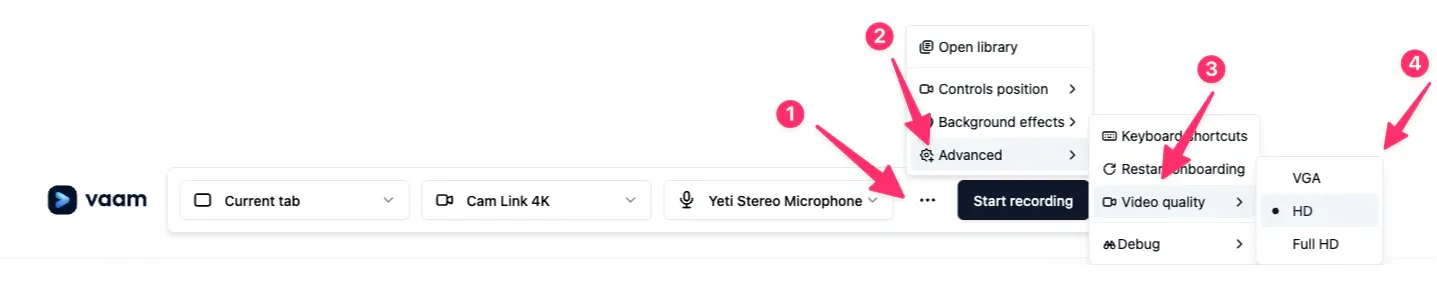Set recording quality
To ensure your Vaam videos are recorded at the quality that best suits your needs, you can easily adjust the recording quality settings. Follow these steps:
- Start the Vaam extension.
- Click the three-dot menu in the configuration bar at the bottom of the extension window.
- Select Advanced.
- Choose Video Quality
Click on Video Quality. You will see three options:
- VGA: Lower quality, suitable if you have a slow internet connection or need faster uploads.
- HD (Recommended): Offers a great balance between video quality and performance. We recommend using HD for most users.
- Full HD: Provides the highest video quality. Choose this if you want the best possible recording, but make sure you have a strong internet connection and sufficient bandwidth to support it.
- Select Your Preferred Quality Click on your preferred quality option. Your selection will be saved for future recordings.
Tip: If you experience slow upload speeds, try switching to VGA for faster uploads. For most users, HD is the best choice for a combination of quality and performance.